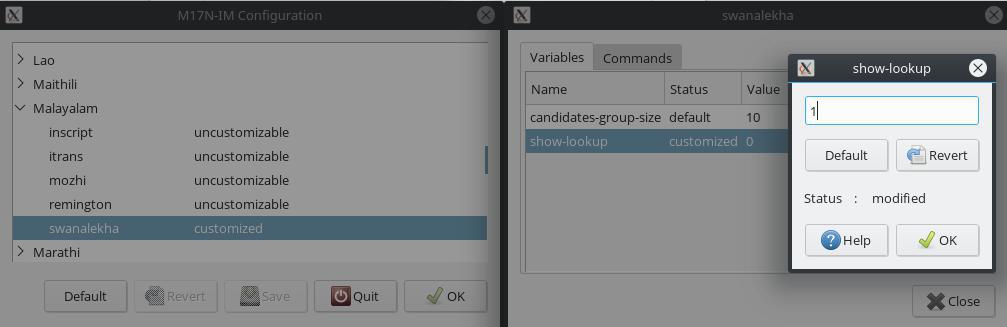# Linux
Swanalekha is available in all major GNU/Linux distributions like Ubuntu, Debian, Fedora etc. To install and configure Swanalekha, please follow the below instructions. It is assumed that you are not using very old versions of these distributions.
# Installing Packages
Package names of the packages required to make Swanalekha work on Linux mostly do not change across distributions. So you can use your GUI package manager such as 'Software Center' on Ubuntu to search and install the following packages:
ibus ibus-m17n m17n-db
Alternatively, if you are comfortable using linux terminal, you may install them using the respective package manager of your distribution:
# Debian, Ubuntu and other Debian based OS
sudo apt install ibus ibus-m17n m17n-db
# Archlinux, Manjaro and other Archlinux based OS
sudo pacman -S ibus ibus-m17n m17n-db
# Fedora
sudo dnf install ibus-m17n m17n-db
# openSUSE
sudo zypper install ibus ibus-m17n m17n-db
NOTE: If the package names change in the future and is not updated here it always a good idea to search for the packages through your package manager, that is apt search for Debian and Ubuntu, pacman -Ss for Archlinux and Manjaro and dnf search for Fedora. Alternatively you can use the package tracking systems of your distribution to find updated package names. Package tracking sytems for Debian. Ubuntu, Archlinux, Fedora and openSUSE are given below.
- Debian : Debian Tracker (opens new window)
- Ubuntu : Ubuntu Packages Search (opens new window)
- Archlinux: Package Search (opens new window)
- Fedora : Fedora Packages Search (opens new window)
- openSUSE : openSUSE Packages Search (opens new window)
# Setting up iBus
If you're using Gnome (which is what comes default in distributions like Ubuntu and Fedora) or any GTK based desktop environment, after installing the packages, you should either logout and login again or run the following command
for them to be loaded:
ibus restart
Once that is done, you need to select Swanalekha as input method to your input method settings. The following two videos shows how to do this in Ubuntu 18.04 and 14.04, respectively.
Once configured, you can open any text editor and choose Swanalekha as input method and start typing in Malayalam
if you are using KDE Plasma , after installing the packages add widget input method panel into your kde plasma panel and you should add the following lines to ~/.config/plasma-workspace/env/ibus.sh file :
export GTK_IM_MODULE="ibus"
export QT_IM_MODULE="ibus"
export XMODIFIERS="@im=ibus"
ibus-daemon -drx --panel=/usr/lib64/libexec/kimpanel-ibus-panel
Once done, logout and login from plasma and right click input method widget and configure input method to add swanalekha from input method tab (search input method list for swanalekha). Now you can select ml-swanalekha from input method widget and use it.
# Disable the suggestions
Once you learned all key combinations, the suggestions under your cursor may not be interesting. You can switch of that.
There is a new version of swanalekha which is not yet available in operating systems by default, but can be installed. This version does not have the suggestions list by default. Only the list under cursor is disabled, you can still use up/down arrows to choose the options.
Open the terminal. In Ubuntu, you can do that by Alt+F1, search Terminal.
Run this command to get the new version of swanalekha:
wget http://swanalekha.smc.org.in/m17n/ml-swanalekha.mim
Install it using the following command
sudo cp ml-swanalekha.mim /usr/share/m17n/ml-swanalekha.mim
Either logout and login or restart the input method system by the following command:
ibus-daemon -rdx
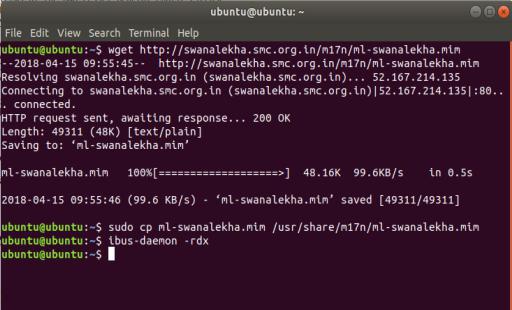
Whether the suggestions should be shown or not is an option, you may change that using m17n-im-config command.You may need to install m17n-im-config package for this.